1. From within NXT go to Control Panel>>Applications>>Available Applications as shown below:
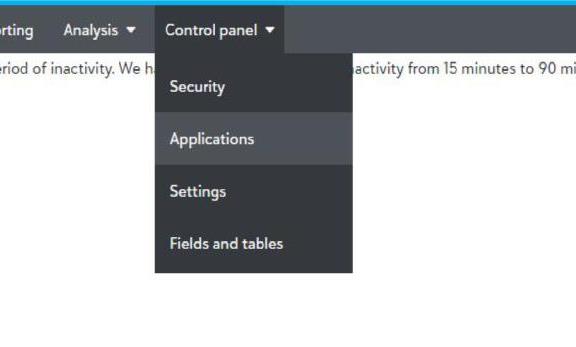
2. Scroll down until you see the PaperSave Application.
3. Click on Connect to enable the PaperSave Application.
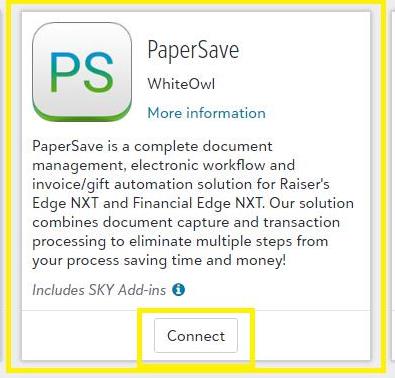
4. Navigate to any record that supports the PaperSave Add-in for NXT (such as Constituent or Vendor).
5. The Add-in will render a PaperSave tile on the page presenting you with a prompt for your PaperSave URL.
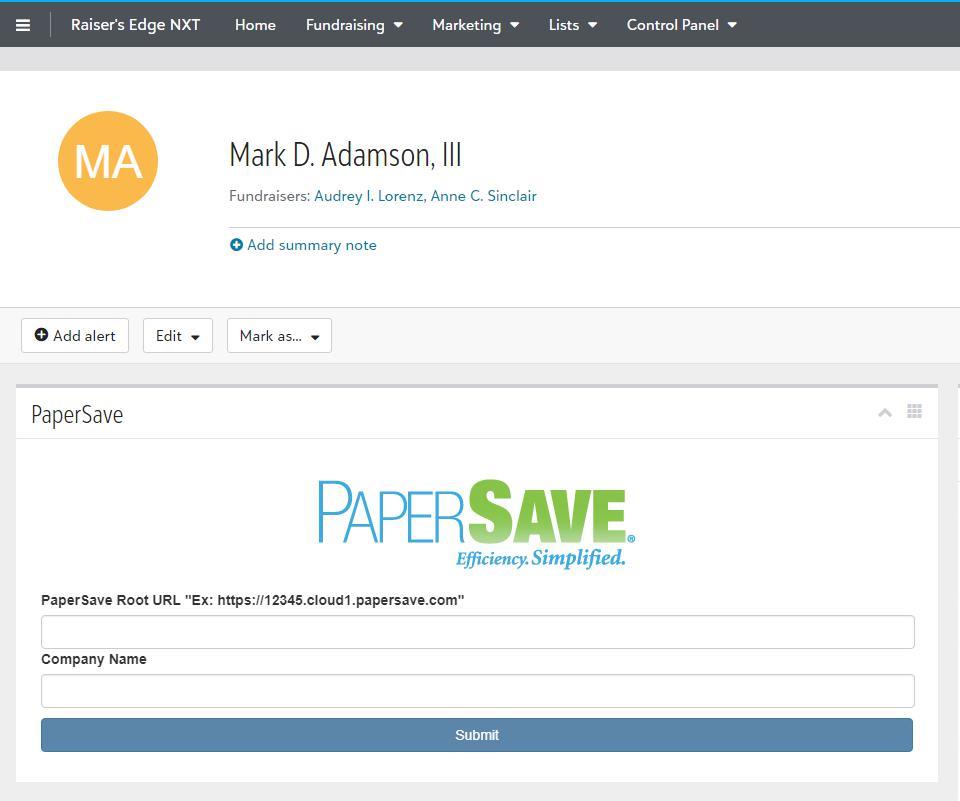
6. Enter you PaperSaveCloud URL (ex: https://1234.cloud.papersave.com) and then click on Submit.
7. You will then be prompted to log in to PaperSave. Click on "here" to login and then login using either PaperSave native authentication or Azure AD authentication
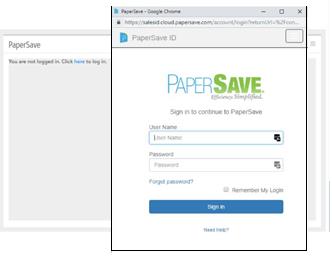
8. You will then be prompted for whether you want to activate single sign on and associate your Blackbaud account with your PaperSave account.
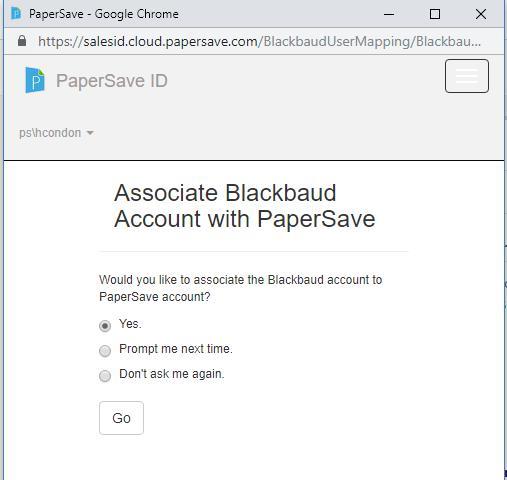
9. If your organization has multiple databases in NXT then you will then be prompted to select the matching company (database) on the PaperSave side.
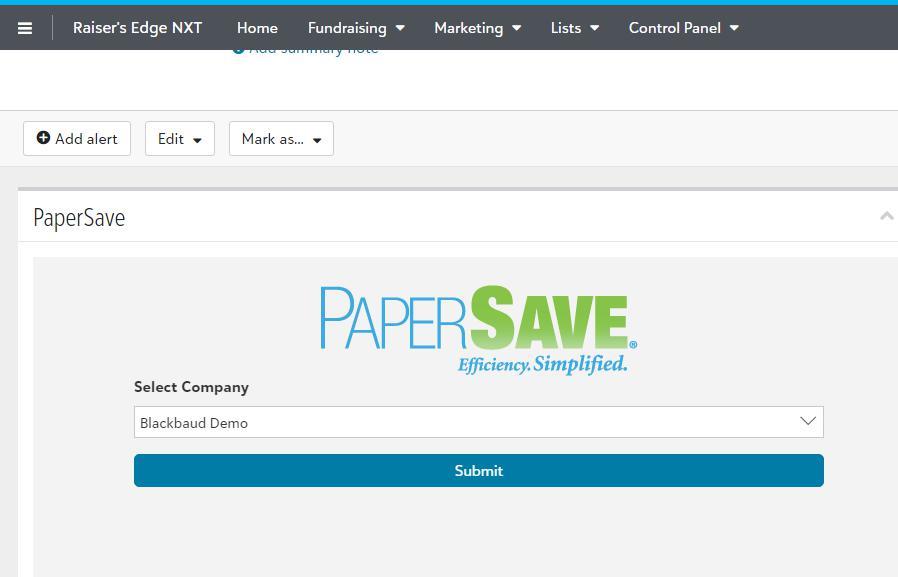
10. At this point PaperSave is connected to your NXT instance.